Using OpenID with PlannerX for Basecamp
We have got a number of requests to add OpenID support to PlannerX. I just tested it, and it works!
Here’s how you can try it:
- Make sure you have an OpenID profile. I use MyOpenID.
- Add a new user to your Basecamp account and give access to her for relevant projects (this is not necessary if you have users configured to use OpenID already)
- Log in to Basecamp using the new user. Go to “My Info” page. Switch to using OpenID with your OpenID URL.
- Save settings. This authenticates using OpenID and saves the settings.
- Once this is done, you will get a “Reveal my special username/password” link right below your OpenID URL.
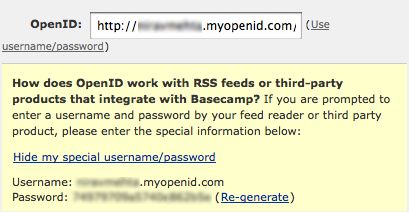
Special Username / Password for OpenID
- Click on the link to reveal your special username and password.
- Now use this username, this special password, and your current Basecamp URL (e.g. something.projectpath.com) on PlannerX.
- You will be logged in and see your project list (or get straight to the project plan if you have only one project assigned).
What could go wrong? What should you check if you can’t login with OpenID?
Here are a few things to check if you can’t login using OpenID.
- Are you using your special OpenID username and password? Remember, it’s not your OpenID URL that you can use, you need to use the special username and password. The password will be some combination of characters and numbers.
- Are you using your correct Basecamp URL? Again, this is not your OpenID URL, but your Basecamp URL – it may look like yourcompany.basecamphq.com or yourcompany.projectpath.com
- Have you enabled OpenID access for this user? Confirm by logging in with that OpenID to your Basecamp project. Does it work?
- Do you have projects assigned to this user? If you have no projects assigned, you will get a “No projects found” message in PlannerX.
- Does OpenID login work with some other Basecamp Extra that uses Basecamp API?
Still not working? Let us know the details and we will investigate!





Recent Comments